Resetting your Vizio TV can resolve various issues and restore it to its original state. Whether you need to perform a soft reset for minor glitches or a hard reset for more serious issues, understanding the process is essential. In this comprehensive guide, we’ll cover everything you need to know about resetting your Vizio TV, including the difference between soft and hard resets, when to perform each, step-by-step guides, precautions to take, common issues resolved, and post-reset maintenance tips. By the end, you’ll be equipped to effectively troubleshoot and maintain your Vizio TV.
How to Reset Vizio TV to Factory Settings
Resetting your Vizio TV to its factory settings can help resolve various issues and restore the TV to its original state. Whether you are experiencing performance issues, connectivity problems, or audio/video disturbances, a reset can often provide a solution. Here’s how you can reset your Vizio TV to its factory settings:
-
Soft Reset vs Hard Reset: What’s the Difference?
- A soft reset is a simple restart of the TV, which can resolve minor issues without affecting your settings and data.
- A hard reset, on the other hand, restores the TV to its original factory settings, erasing all customized settings and installed apps.
-
When to Perform a Soft Reset on Your Vizio TV
- If your Vizio TV becomes unresponsive or freezes, a soft reset can often resolve the issue without affecting your settings or data.
-
Step-by-Step Guide to Performing a Soft Reset on Vizio TV
- Using your remote, press the "Menu" button and navigate to the "System" option.
- Select "Reset & Admin" and then choose "Soft Power Cycle."
- Your Vizio TV will restart, completing the soft reset process.
-
When to Perform a Hard Reset on Your Vizio TV
- If you are facing persistent and complex issues with your Vizio TV, a hard reset may be necessary to restore it to its original factory state.
-
Step-by-Step Guide to Performing a Hard Reset on Vizio TV
- On your Vizio remote, press the "Menu" button and go to the "System" option.
- Select "Reset & Admin" and then choose "Reset TV to Factory Settings."
- Follow the on-screen prompts to confirm the hard reset.
By following these steps, you can effectively reset your Vizio TV to its factory settings, addressing various performance and operational issues. Remember to consider performing a hard reset only when a soft reset does not resolve the problems.

Photo by Jens Kreuter on Unsplash
Soft Reset vs Hard Reset: What’s the Difference?
Resetting your Vizio TV can resolve various issues, but it’s essential to understand the difference between a soft reset and a hard reset to choose the right method for your situation.
Soft Reset:
- Definition: A soft reset is a simple process that involves refreshing the TV’s software and settings without affecting the stored data or customizations.
- Use Case: It’s recommended to perform a soft reset when your Vizio TV is experiencing minor issues like frozen apps, sluggish performance, or unresponsive remote control.
Hard Reset:
- Definition: A hard reset, also known as a factory reset, completely restores your Vizio TV to its original settings, erasing all customizations, apps, and saved data.
- Use Case: A hard reset is necessary when your Vizio TV encounters major issues such as persistent freezing, software glitches, or system errors that cannot be resolved with a soft reset.
Comparison Table:
| Aspect | Soft Reset | Hard Reset |
|---|---|---|
| Data Loss | No data loss | All data and settings erased |
| Customizations | Preserved | Erased |
| Time Required | Quick and simple | Longer process, requires setup |
| Use Case | Minor issues and performance | Major software and system errors |
Understanding the difference between soft and hard resets will empower you to effectively troubleshoot and resolve issues with your Vizio TV. Always consider the nature of the problem before initiating a reset to ensure the best possible outcome without unnecessary data loss or inconvenience.
When to Perform a Soft Reset on Your Vizio TV
Performing a soft reset on your Vizio TV can be beneficial when you encounter certain issues that may not require a hard reset. Here are some situations when performing a soft reset is recommended:
-
TV Freezes or Becomes Unresponsive: If your Vizio TV freezes or becomes unresponsive to remote commands, a soft reset can often resolve the issue without causing data loss.
-
Apps Not Working Properly: When apps on your Vizio TV start to malfunction or crash frequently, a soft reset can help refresh the system, potentially resolving the app-related issues.
-
Connectivity Problems: In case your Vizio TV experiences connectivity issues, such as Wi-Fi or Bluetooth not functioning as expected, a soft reset can often re-establish the connections and solve the problem.
-
Minor Performance Glitches: For minor performance glitches like audio or video delays, blurry picture, or unusual display colors, a soft reset may be sufficient to restore your TV to its normal state.
Performing a soft reset is a less invasive way to troubleshoot common issues, and it’s often the initial step recommended by Vizio support before resorting to a hard reset. Remember, if a soft reset doesn’t resolve the issues, you may then consider performing a hard reset, but only after exhausting other troubleshooting options.
By understanding when to perform a soft reset, you can effectively address common issues without the need for more drastic measures.
Step-by-Step Guide to Performing a Soft Reset on Vizio TV
Performing a soft reset on your Vizio TV can help resolve various issues without affecting your settings or data. Here’s a step-by-step guide to walk you through the process:
-
Turn Off the TV: Press the power button on your remote control or the TV itself to turn off the Vizio TV completely.
-
Disconnect the Power Cord: Unplug the power cord from the electrical outlet. Ensure that you wait for at least 30 seconds to allow the TV to completely power down.
-
Press and Hold the Power Button: While the power cord is unplugged, press and hold the power button on the TV for 15-20 seconds. This helps discharge any residual power.
-
Reconnect the Power Cord: Plug the power cord back into the electrical outlet.
-
Turn the TV On: After reconnecting the power cord, press the power button on the TV or use the remote control to turn the Vizio TV back on.
-
Verify Operation: Once the TV powers back on, check if the issue you were experiencing has been resolved.
By following these simple steps, you can perform a soft reset on your Vizio TV and potentially resolve minor issues without impacting your customized settings. If you find that the issue persists, you may consider performing a hard reset as a next step.
Remember, it’s always a good practice to try a soft reset before proceeding with a hard reset to troubleshoot common issues with your Vizio TV.
When to Perform a Hard Reset on Your Vizio TV
Performing a hard reset on your Vizio TV should be considered when you encounter persistent issues that a soft reset cannot resolve. Some specific situations that may necessitate a hard reset include:
-
Persistent Software Glitches: If your Vizio TV is experiencing ongoing software glitches, such as freezing, apps not working, or unusual error messages, a hard reset may be necessary.
-
Unresponsive TV: When your Vizio TV becomes completely unresponsive to remote commands or manual inputs, a hard reset can help restore functionality.
-
Network Connectivity Problems: If your Vizio TV is consistently failing to connect to your Wi-Fi network or experiencing issues with streaming services, a hard reset may be needed to clear any network-related issues.
-
System Settings Modification: In case you have made extensive changes to the system settings of your Vizio TV and these changes have led to unforeseen issues, a hard reset can revert the TV back to its original settings.
Performing a hard reset should be approached with caution, as it will erase all customized settings and installed apps. Always consider performing a hard reset only after exhausting other troubleshooting options and as a last resort when dealing with persistent and unresolved issues.
By understanding when to perform a hard reset on your Vizio TV, you can effectively troubleshoot and resolve complex issues that may otherwise hinder your viewing experience.
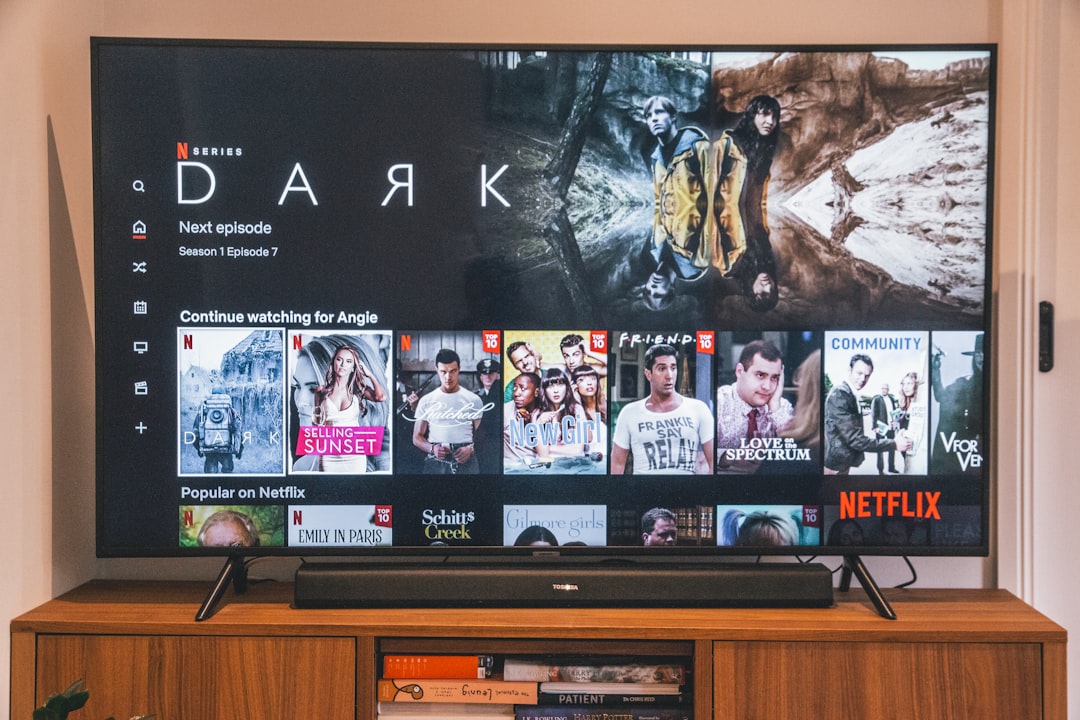
Photo by Marques Kaspbrak on Unsplash
Step-by-Step Guide to Performing a Hard Reset on Vizio TV
Performing a hard reset on your Vizio TV can help resolve persistent issues or restore the TV to its original settings. Here’s a detailed guide on how to perform a hard reset:
-
Prepare Your TV: Ensure that your Vizio TV is powered on and functioning.
-
Locate the Buttons: Find the buttons on your Vizio TV. These buttons are typically located at the back or side of the TV. Look for the "Volume Down" and "Input" buttons.
-
Press and Hold: Simultaneously press and hold the "Volume Down" and "Input" buttons on the TV.
-
Power Cycle: While holding the buttons, press and release the "Power" button on the TV. Continue holding the "Volume Down" and "Input" buttons.
-
Wait for the Logo: After a few seconds, the Vizio logo should appear on the screen. This indicates that the hard reset process has started.
-
Release the Buttons: Once the logo appears, release the "Volume Down" and "Input" buttons.
-
Complete the Reset: Allow the TV to complete the hard reset process. The TV may turn off and on again during this process.
-
Set Up Your TV: After the hard reset is complete, follow the on-screen prompts to set up your Vizio TV as if it were brand new.
Remember, performing a hard reset will erase all custom settings and data on your Vizio TV, so proceed with caution.
By following these steps, you can effectively perform a hard reset on your Vizio TV, potentially resolving persistent issues and restoring the TV to its default settings. If you are facing unresolvable issues, it may be time to consider a hard reset as a troubleshooting option.
Precautions to Take Before Resetting Your Vizio TV
Before initiating a reset on your Vizio TV, it’s essential to take certain precautions to ensure the process is smooth and to safeguard your device from any potential issues. Follow these precautions to avoid any unwanted complications:
-
Backup Important Data: If your Vizio TV allows for personal settings and preferences, ensure to back them up if possible. This will help you restore your personalized settings after the reset.
-
Check for Updates: Make sure your Vizio TV has the latest firmware updates installed. Resetting the TV with outdated firmware can lead to unforeseen problems. Go to the "System" or "About" section in the TV settings to check for updates.
-
Disconnect External Devices: Unplug any external devices such as gaming consoles, Blu-ray players, or sound systems connected to your Vizio TV. Resetting with these devices connected can cause compatibility issues post-reset.
-
Note Down Settings: Take note of your current display, audio, and network settings. Having these settings documented will make it easier to reconfigure them after the reset, ensuring your TV operates as per your preferences.
-
Unplug and Wait: Before proceeding with the reset process, switch off your Vizio TV and unplug it from the power source. Wait for at least 5-10 minutes before plugging it back in. This can help to clear any temporary glitches and ensure a more effective reset.
Adhering to these precautions will help you execute the reset of your Vizio TV more effectively and reduce the likelihood of encountering post-reset issues.
Remember, precautionary measures can significantly impact the outcome of the reset process, ensuring a seamless experience with your Vizio TV in the long run.
Common Issues Resolved by Resetting Vizio TV
Resetting your Vizio TV can help resolve various common issues that may arise during the use of the TV. Here are some of the common issues that can be resolved by resetting your Vizio TV:
-
Frozen TV Screen: Resetting your Vizio TV can often fix a frozen or unresponsive screen, allowing you to regain control and continue using your TV without any hindrance.
-
Software Glitches: If you experience software glitches such as apps not working properly or the TV settings becoming unresponsive, a reset can help resolve these issues by clearing out any temporary bugs or glitches.
-
Network Connectivity Problems: Sometimes, your Vizio TV may face issues in connecting to the network or streaming content. Resetting the TV can often resolve these network connectivity problems and restore smooth streaming.
-
Audio or Video Distortion: Issues related to distorted audio or video output can be resolved through a reset, as it can recalibrate the TV settings and restore normal audio and video functionality.
-
Slow Performance: If you notice that your Vizio TV is running slow or taking longer to respond to commands, a reset can help improve the overall performance and responsiveness of the TV.
By addressing these common issues through a reset, you can ensure that your Vizio TV continues to deliver a seamless viewing experience. However, if the issues persist even after resetting your Vizio TV, it may be indicative of a deeper hardware problem that requires professional attention.

Photo by Nicolas J Leclercq on Unsplash
What to Do if Resetting Your Vizio TV Doesn’t Solve the Problem
If you find that resetting your Vizio TV doesn’t resolve the issue you’re experiencing, don’t worry. There are a few additional steps you can take to troubleshoot and potentially fix the problem:
-
Check for Software Updates: Ensure that your Vizio TV’s firmware is up to date. Sometimes, software glitches can cause issues that a reset alone may not solve. Go to the settings menu and look for the "System" or "About" option to check for updates.
-
Contact Vizio Support: If the problem persists, reaching out to Vizio’s customer support can be beneficial. Their technical support team can provide specific guidance for your TV model and help diagnose the issue further.
-
Consider Professional Repair: If your Vizio TV is still under warranty or if the issue is hardware-related, it might be best to seek professional repair services. Attempting to fix hardware issues without the necessary expertise can lead to further damage.
-
Explore Replacement Options: In the event that your Vizio TV continues to malfunction, and it’s no longer covered by warranty, it might be time to consider replacing it. Evaluate the cost of repair versus the cost of a new TV to make an informed decision.
Regardless of the next steps you take, documenting the issues you’ve encountered and the steps you’ve already taken can be helpful when seeking further assistance from customer support or a professional repair technician. Remember to exercise caution when attempting to troubleshoot or repair electronic devices to avoid causing additional harm.
Tips for Maintaining Your Vizio TV After Resetting
After performing a reset on your Vizio TV, it’s essential to take some precautionary measures and follow certain tips to ensure the continued smooth operation of your TV. Here are some valuable tips for maintaining your Vizio TV after resetting:
-
Update Firmware Regularly: Check for and install firmware updates regularly to take advantage of the latest features, performance enhancements, and security patches. This can also help in resolving any residual issues after the reset.
-
Optimize Picture and Sound Settings: Adjust the picture and sound settings according to your preference and the environment. This can enhance your viewing and listening experience and prevent unnecessary strain on the TV components.
-
Use Reliable Power Sources: Ensure that your Vizio TV is connected to a stable and reliable power source. Sudden power fluctuations or outages can affect the TV’s performance and lifespan.
-
Clean the Screen and Vents: Regularly clean the screen using a soft, dry cloth to remove dust and smudges. Additionally, keep the ventilation ports and vents clear of obstructions to prevent overheating.
-
Avoid Overextension of Smart Features: While smart TV features are beneficial, overusing them can strain the TV’s resources. Use smart features judiciously to avoid unnecessary burden on the TV’s system.
-
Proper Ventilation: Ensure that the TV has proper ventilation and is not enclosed in a way that hinders airflow. Proper ventilation can prevent overheating and maintain the TV’s longevity.
By following these maintenance tips, you can prolong the life of your Vizio TV and ensure that it continues to deliver high-quality performance after the reset.
These simple but crucial steps can help you maintain the health and performance of your TV, giving you an uninterrupted and enjoyable viewing experience.
Frequently Asked Questions
How do I perform a factory reset on my Vizio TV?
To perform a factory reset on your Vizio TV, start by pressing the Menu button on your remote. Navigate to the System option using the arrow buttons, then select Reset & Admin. Choose the Reset TV to Factory Settings option and follow the on-screen instructions to complete the reset.
If your Vizio TV is not responding to the remote or buttons, start by checking the batteries in the remote control. If the batteries are fine, try power-cycling the TV by unplugging it for a few minutes, then plugging it back in. You can also try resetting the TV using the on-screen menus or performing a full power cycle by unplugging it for an extended period.
Can I reset my Vizio TV without the remote?
Yes, you can reset your Vizio TV without the remote by accessing the settings using the buttons on the TV itself. Most Vizio TVs have physical buttons that allow you to navigate the on-screen menus and perform a factory reset without needing the remote control.
Will performing a factory reset erase all my settings and apps on the Vizio TV?
Yes, performing a factory reset on your Vizio TV will erase all saved settings, preferences, and installed apps. It will revert the TV to its original state as if it were just out of the box, so be sure to back up any important settings or data before initiating the reset.
How can I troubleshoot common issues with my Vizio TV before resorting to a reset?
Before considering a reset, you can troubleshoot common issues with your Vizio TV by checking the connections, ensuring the software is up to date, and consulting the user manual or Vizio’s support resources. You can also try power-cycling, performing a soft reset, or using the TV’s built-in diagnostics to identify and troubleshoot specific issues.
