Is your Vizio TV acting up and in need of a reset? It’s essential to understand the various reset options available. Before delving into the step-by-step guides for soft and hard resetting your Vizio TV, it’s crucial to identify the issue at hand. In this blog post, we’ll guide you through the process of mastering the art of Vizio TV reset, ensuring that you can troubleshoot and resolve any issues effectively. Let’s explore the different reset options and learn how to leverage the Vizio Support Portal for troubleshooting, empowering you to seek professional help if necessary. So, let’s dive into the world of Vizio TV reset and get your TV back on track.
Identifying the Issue with Your Vizio TV
When your Vizio TV is experiencing issues, it’s essential to accurately identify the problem before proceeding with a reset. Here are some common issues to look out for:
-
No Power: If your Vizio TV is not powering on, it could indicate a power supply issue or a problem with the mainboard.
-
Picture or Sound Issues: Distorted images, no picture, or no sound could be related to the input source, HDMI cables, or internal hardware issues.
-
Remote Control Problems: If the remote is non-responsive, it might be a battery problem, blocked signal receiver on the TV, or a faulty remote.
-
Networking Problems: Issues connecting to Wi-Fi or streaming apps can result from router problems, Wi-Fi signal interference, or TV software glitches.
By carefully observing the symptoms and considering when the issue started, you can better understand the root cause. Once you’ve recognized the problem, you can proceed with the appropriate reset method to troubleshoot your Vizio TV effectively.
Remember, before taking any steps, consult your Vizio TV’s user manual for specific troubleshooting guidance related to your model.
By identifying the issue accurately, you’ll be better equipped to determine the most suitable reset method for your Vizio TV.
Keep reading this guide to learn about different reset options and step-by-step instructions for each.

Photo by Jens Kreuter on Unsplash
Understanding the Different Reset Options
When it comes to troubleshooting issues with your Vizio TV, understanding the different reset options available can be incredibly helpful. Before diving into the specific steps for resetting your Vizio TV, it’s important to grasp the two primary types of resets: soft reset and hard reset.
Soft Reset:
- A soft reset is a simple and quick way to resolve minor technical glitches without losing any customized settings or stored data.
- This type of reset is ideal for addressing temporary issues like frozen screens, app malfunctions, or audio problems.
- By performing a soft reset, you can often resolve common issues without the need for a more extensive reset.
Hard Reset:
- On the other hand, a hard reset is more comprehensive and is typically used when a soft reset fails to resolve the issue.
- This type of reset restores the TV to its original factory settings, essentially wiping out any custom settings, installed apps, and personal preferences.
- A hard reset should be considered as a last resort when dealing with persistent issues such as severe software glitches or major performance issues.
Understanding the differences between soft and hard resets will enable you to choose the most appropriate method for resolving the specific issues you encounter with your Vizio TV.
Remember, it’s essential to follow the recommended reset procedures provided by Vizio to ensure a successful resolution without causing additional complications.
Step-by-Step Guide to Soft Resetting Your Vizio TV
Soft resetting your Vizio TV is a simple yet effective solution to various performance issues. It can help to resolve minor bugs and glitches without affecting your settings or data. Here’s a comprehensive guide to performing a soft reset on your Vizio TV:
-
Turn Off the TV: Use the power button on your Vizio TV or the remote control to turn off the television.
-
Unplug Power Cord: Once the TV is turned off, unplug the power cord from the outlet. It’s important to ensure that the TV is completely disconnected from the power source.
-
Wait for a Few Minutes: Allow the TV to rest for at least 5 minutes before proceeding.
-
Plug the Power Cord Back In: After the waiting period, plug the power cord back into the outlet.
-
Turn On the TV: Use the power button or the remote control to turn the TV back on. Wait for the TV to fully power up before testing for the resolution of the issue.
Performing a soft reset on your Vizio TV using these steps can often resolve common issues without the need for more advanced troubleshooting. If the problem persists, you may consider exploring other reset options or seeking professional assistance.
Step-by-Step Guide to Hard Resetting Your Vizio TV
If your Vizio TV is still experiencing issues after performing a soft reset, you may need to consider a hard reset. This process can help to resolve more complex problems with your TV. Here’s a step-by-step guide to hard resetting your Vizio TV:
-
Turn off the TV: Ensure that your Vizio TV is turned off completely before proceeding with the hard reset.
-
Unplug the TV: Once the TV is off, unplug it from the power outlet. This step is crucial as it allows the TV to discharge any residual power.
-
Press and Hold the Power Button: Press and hold the power button on the TV for 30 seconds. This helps to drain any remaining power from the TV.
-
Plug the TV Back In: After 30 seconds, plug the TV back into the power outlet.
-
Turn the TV On: Finally, turn on your Vizio TV and check if the issues have been resolved.
It’s important to note that a hard reset should only be performed if necessary, as it will return your TV to its original factory settings, erasing any customized settings. If the issues persist even after a hard reset, it’s advisable to seek professional assistance.
By following these steps, you can effectively hard reset your Vizio TV, potentially resolving persistent issues that were not fixed by a soft reset.
Remember, hard resetting your Vizio TV should be approached with caution, as it resets the TV to its default settings, erasing any customizations you may have made. Always consider seeking professional help if you’re unsure about performing a hard reset on your Vizio TV.
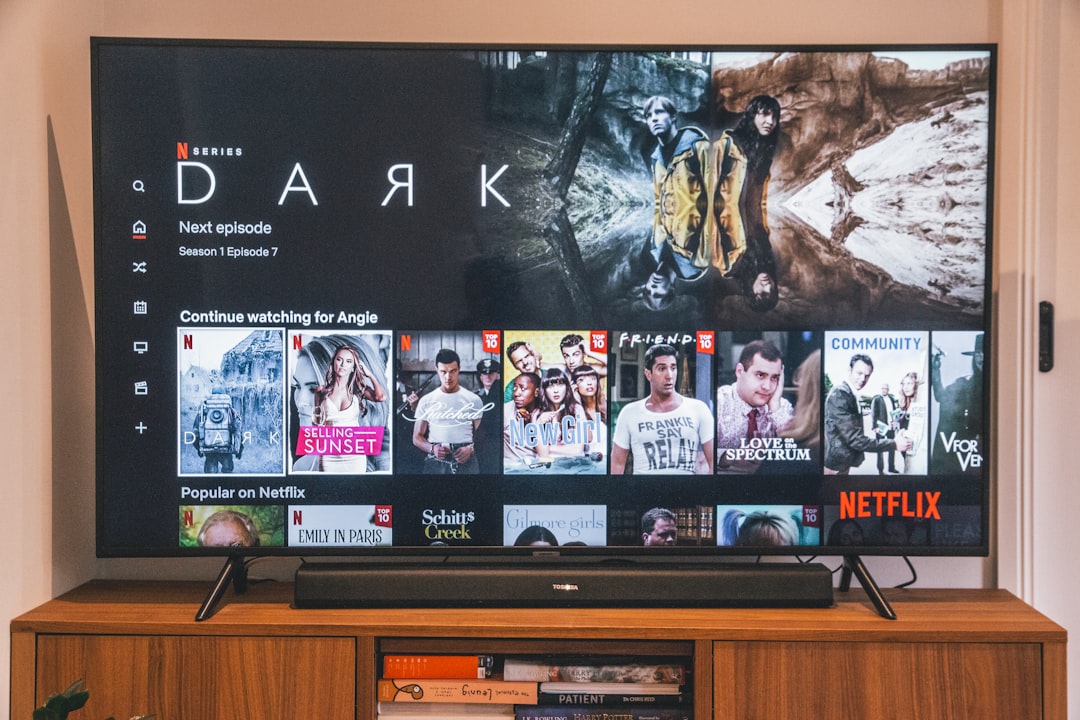
Photo by Marques Kaspbrak on Unsplash
Using the Vizio Support Portal for Troubleshooting
When it comes to troubleshooting your Vizio TV, the Vizio Support Portal can be an invaluable resource. Here’s how to make the most out of it:
-
Accessing the Support Portal: Visit the Vizio official website and navigate to the support section. Look for the troubleshooting or support portal option.
-
Inputting the Relevant Information: Once in the portal, you may be prompted to enter your TV’s model number, serial number, and a brief description of the issue you’re experiencing. This helps the support system to provide you with tailored solutions.
-
Exploring Troubleshooting Guides and FAQs: The Vizio Support Portal offers a wealth of troubleshooting guides, frequently asked questions, and knowledge base articles. Use the search function to find relevant guides based on the problem you are encountering with your Vizio TV.
-
Contacting Customer Support: If you can’t find a solution through the self-help resources, the Vizio Support Portal also provides options to contact customer support directly. You may have the choice of live chat, email support, or a phone hotline for more personalized assistance.
By leveraging the Vizio Support Portal, you can efficiently troubleshoot and resolve common issues with your Vizio TV without the need for professional intervention. Remember, the Support Portal is designed to streamline the troubleshooting process for Vizio TV users, so take advantage of its resources when tackling any technical hiccups with your device.
Seeking Professional Help if Needed
If you’ve tried soft and hard Vizio TV resets without success and you’re still facing issues with your TV, it might be time to seek professional help. Here are a few options to consider:
-
Vizio Customer Support: Contact Vizio’s customer support for expert assistance. They can provide guidance on troubleshooting and suggest potential solutions for your TV issues.
-
Authorized Service Centers: Look for authorized Vizio service centers in your area. These centers have technicians who are trained to diagnose and repair Vizio TVs effectively.
-
Professional Technicians: If there are no authorized service centers nearby, consider hiring professional TV repair technicians who have experience with Vizio products and are equipped to handle a range of TV issues.
It’s important to seek professional help when DIY solutions have been ineffective, as attempting complex repairs without the necessary expertise could potentially cause further damage to your Vizio TV.
Frequently Asked Questions
Why should I reset my Vizio TV?
Resetting your Vizio TV can help fix various software and performance issues, including frozen screens, app crashes, and connectivity problems. It can also restore your TV to its original settings if you’ve made significant changes.
How do I perform a factory reset on my Vizio TV?
To perform a factory reset on your Vizio TV, press the Menu button on your remote, navigate to System, choose Reset & Admin, and then select Reset TV to Factory Settings. Follow the on-screen prompts to complete the process. Note that this will erase all custom settings and data.
What should I do if my Vizio TV is unresponsive?
If your Vizio TV is unresponsive, try unplugging it from the power source for a few minutes, then plug it back in and attempt to turn it on. If the issue persists, consider performing a factory reset or seeking professional assistance.
Will resetting my Vizio TV delete my apps and settings?
Yes, performing a factory reset on your Vizio TV will erase all apps, custom settings, and saved Wi-Fi networks. Make sure to back up any important data and settings before initiating the reset.
